Category: Welcome Message
The welcome message will be the first message displayed on your home page and will always remain on top of any news messages that you create.
This is a great place to welcome visitors and tell them a little about your organization. Don't tell them too much, though, or the news items that appear on other parts of your site will be so far down that no one will notice them. One brief paragraph is probably all you need. You might also want to include a photo in the message that captures the essence of your club. A player in action usually works well.
- Author
- This is the name of the person that will post the welcome message on your homepage. This information will appear in the top left corner of the posted message when added to the site.
- Email Address
- Enter an email address so people who read the message can direct questions to you about the information you have posted.
Note: If you want to broadcast this message to your members via email and text messaging, this field is required. - Publish Date
- This field will be filled in automatically with today's date whenever you create a message. You can change this to a date in the future if you'd like to hide the message until that date. Enter any date you wish as long as it is in the correct format: "MM-DD-YYYY" or "MM/DD/YYYY."
- Expiration Date
- This field specifies the date after which the message will no longer be displayed. As above, dates should be in the format: "MM-DD-YYYY" or "MM/DD/YYYY." This is option for the Welcome Message and can be left blank if you wish.
- Archive:
If you have an expiration date set it will be removed from your site 15 days after the expiration date. To prevent the item from being deleted from your site and maintaining the expired state of the message, choose to Archive the message. The message will remain expired but will not be removed from your site. This will allow you to use this message again in the future by changing the posting and expiration date, and unchecking the Archive option.
- Archive:
- Title
- This is the headline for your message. This should be something "catchy" and to the point. Overly long titles may not fit in the display window and are often overlooked by readers. In any case, titles longer that 64 characters will be truncated.
- Message
- This is where you type the body of the message you want displayed to readers. It can be any type of free-form text you wish.
- Picture File
- You can specify a picture file (.gif or .jpg) on your computer to upload and display with your message. Press the "Browse" button to find the file on your computer.
If a file has already been uploaded for this message, the check box can be used to turn the picture's display either on (checked) or off. Note that images wider than 310 pixels will be truncated to that width. Pictures taller than 400 pixels will be reduced to that height.
If you have enabled the News Slideshow option, this picture will display in the news slider - Picture Caption
- Enter a caption for the photo you uploaded above. This can be any text you like up to 255 characters in length.
- News Slideshow
-
This option will allow you to show a news slider on the homepage of your website. News items that are added to your site will display here with the title and image of your news article, or the title and article text.
- Above - will display the news slider above of all content in the welcome message
- Below - will display the news slider below all welcome message content
- Off - will not show a homepage news slider
Enable/Disable News Slideshow
This option can be found by editing the Welcome Message of your site. Navigate toAdmin > Messaging > Welcome Messageand find the option at the bottom of the page. To turn on the slideshow, select "Above" or "Below." To turn off the slideshow, choose "Off."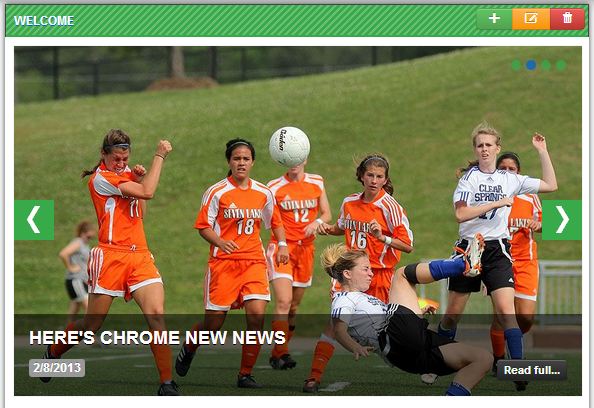
- Picture Slideshow
- Use the picture slideshow option to showcase pictures in your photo albums or team picture albums within any news item or on the welcome message of your homepage. When selected, the picture slideshow will place the pictures in the album you've selected into a moving gallery. You can select to show the images on Top or Below the text in the message, and choose which album to pull the images from. For example, if you are writing an article about the great tournament your teams just played in, you might create a photo album of the tournament pictures and choose this album to display within the news item. The picture slideshow will show the first 30 pictures in your album.
- From Album - Select the album you want to pull pictures from
- Or Team - Or you can select a Team's pictures to use
- Broadcast this message
- Check this box to have an email copy of your message sent out via email. If this is a News or Exchange item, it will be sent to all members who have an email address. If this is a Team Bulletin, it will be sent to all members of the specified team(s) and their parents.
If this is a news item, you can choose to send it to only club members who are currently assigned to a team (and their parents) or to all members. If you choose the second option, all members will receive the message regardless of whether or not they are still active. The first choice is more appropriate for organizations that have operated for more than one year and have members on file who are no longer active. You can choose which team seasons to broadcast to by selecting from the season menu below. When you choose team seasons in this way, only members of teams whose seasons are selected will receive the message. This way, only the appropriate people will receive the message.
